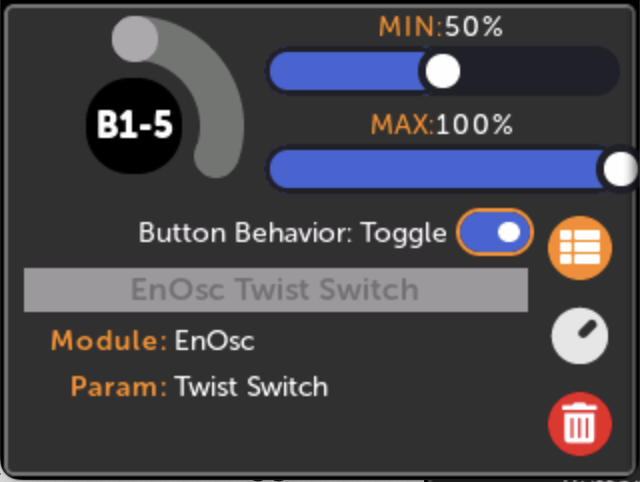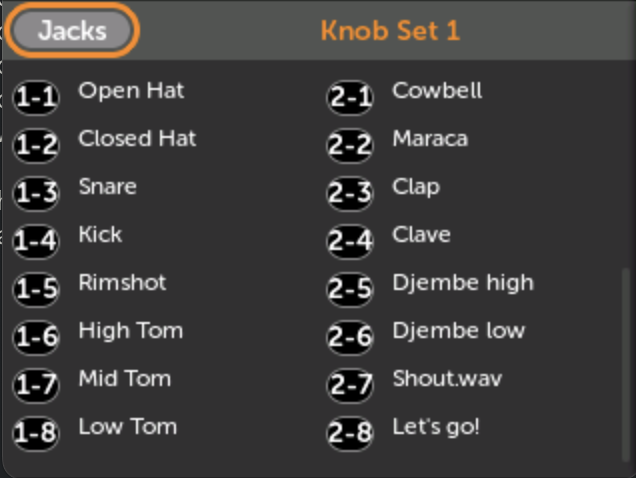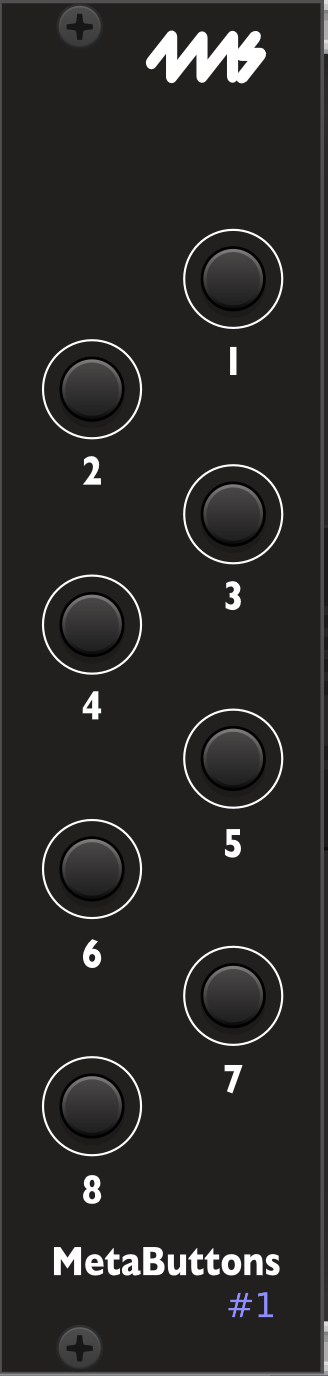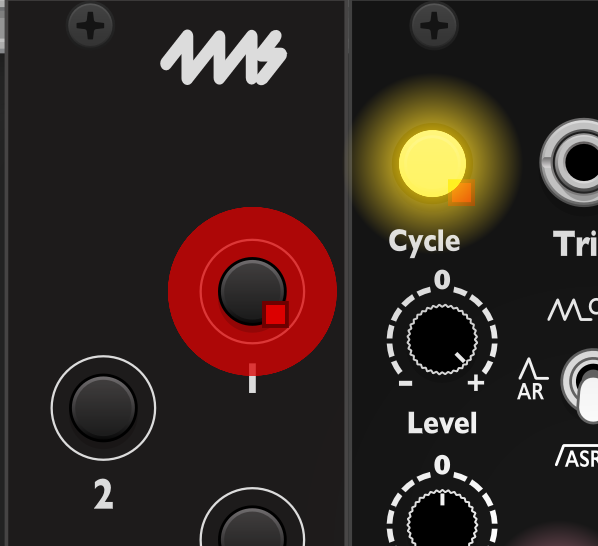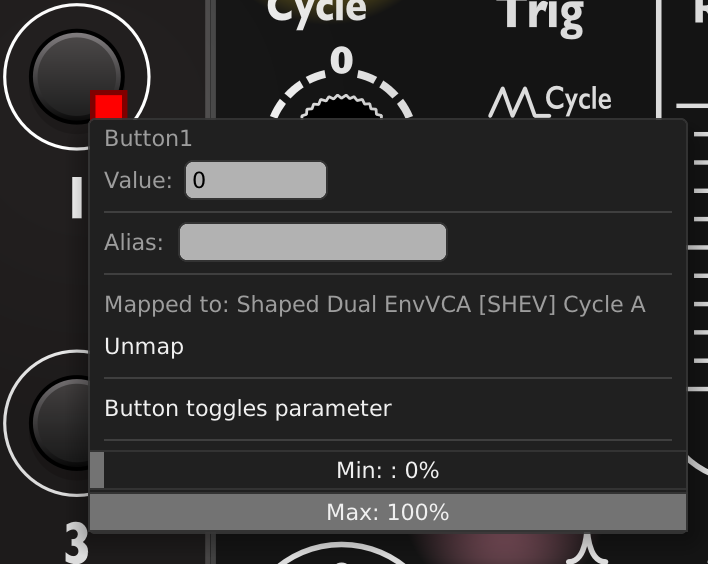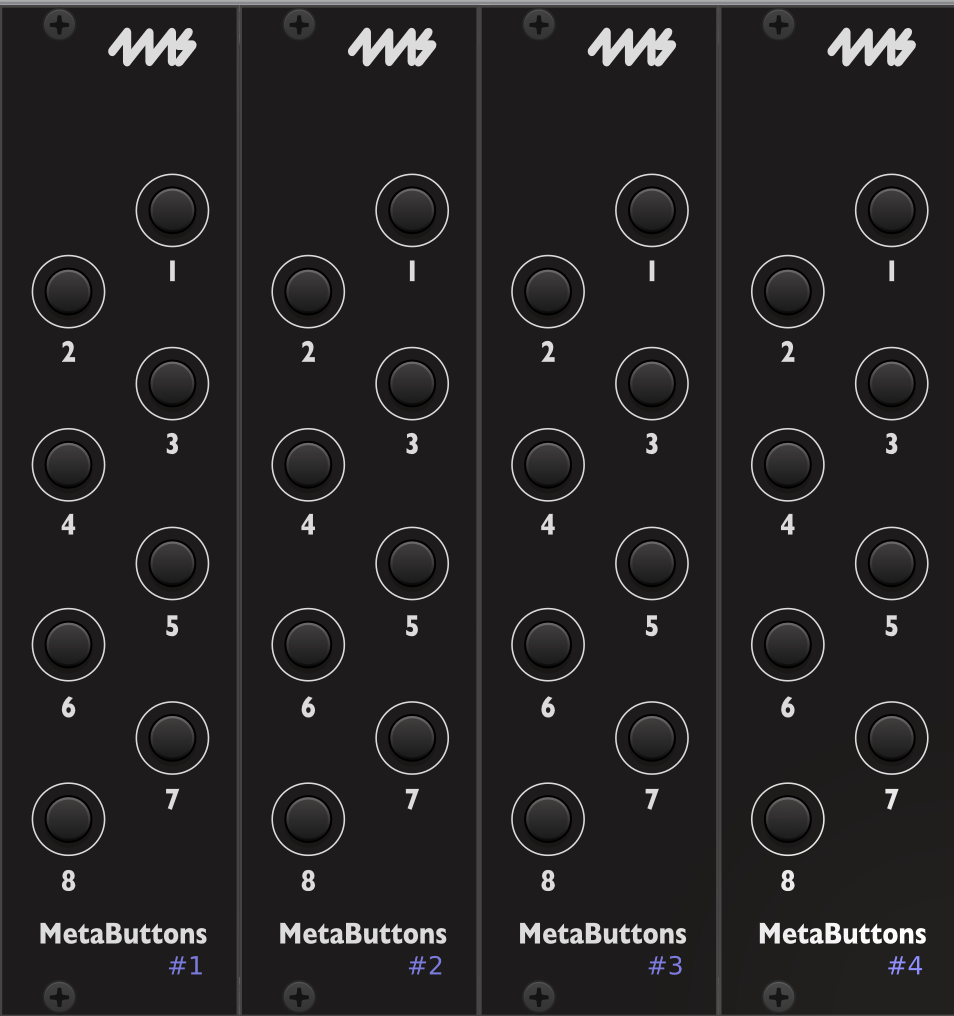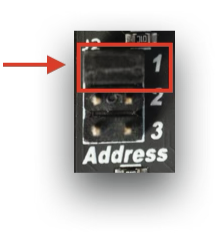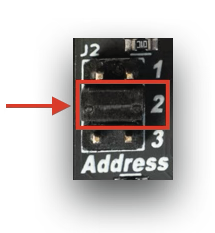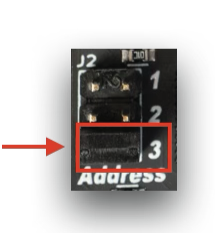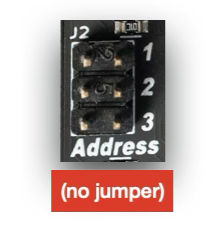MetaButtons Expander
Getting Set Up
Read the PDF quick-start guide: MetaButtons Quick Start
Basic Usage
Creating mappings
You can map buttons to virtual parameters just like you map the knobs on the MetaModule: either manually creating maps (see Creating a New Knob Mapping), or by using the Quick Map shortcut (holding down the rotary encoder and tapping a button. See Quick Map Shortcut).
Button maps and Knob Sets
Like knob maps, button maps belong to a Knob Set. Changing the Knob Set will change the button mappings, just as it changes the knob mappings.
Button maps and Catchup-modes
Button maps are not constrained by Knob Catchup modes. Pressing a button will always update the mapped parameter.
Button names
Buttons are named by the MetaButtons module number (1-4), followed by the button number (1-8). For example, if you just have one MetaButtons module then with the jumper in the default position, the first button is Button 1-1 (or B1-1 for short). The second button is Button 1-2, the third is B1-3, etc.
If you daisy chain two MetaButtons modules, and set the jumper on the second one to position 2, then the buttons on the second module will be B2-1, B2-2, B2-3, etc. (See below for information about the jumper positions)
Editing a button map
-
Select Toggle mode to alternate between two states
You can also adjust the Min and Max values to change which two states are toggled. For example, you can toggle between the middle and top positions of a three-position switch by setting Min to 50% and Max to 100%.
Viewing button maps
Button maps are shown below knob maps.
Creating maps with VCV Rack
Creating patches with button mappings using VCV Rack follows the same process as creating maps to knobs.
-
1. Add a MetaButtons module to your patch
Make sure the number in the bottom corner matches the jumper installed on the back of your module. If not, click it until it does.
-
3. Right-click the button to change Toggle mode
The Min and Max settings control the two values that the button toggles between.
You can also set an alias name for this mapping
-
4. To use more than one MetaButtons, give each one a unique number (1-4)
Click the number to change it.
The numbers will be red if there is a conflict.
Daisy-chaining
You can daisy-chain up to four MetaButtons using the included cables.
Connect the cables
-
Connect the first MetaButtons module to the MetaModule as described in the Quick Start guide above.
-
To attach a second MetaButtons module, remove the adapter board from the second MetaButtons' cable and store the adaptor board in a safe place for future use.
-
Attach the cable directly from the "Toward MetaModule" header on the second MetaButtons to the "Toward Expanders" header on the first MetaButtons module.
-
For a third and fourth MetaButtons module, repeat the process. Make sure each cable goes from a "Toward MetaModule" header to a "Toward Expanders" header.
-
Finally, set the jumpers on each module (see below)
Set the jumpers
There are four slots available, and the order of the slots you choose does not matter (as long as no two modules share the same slot).