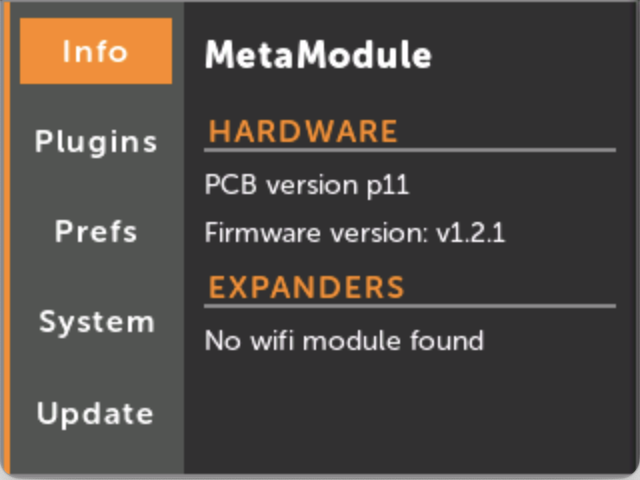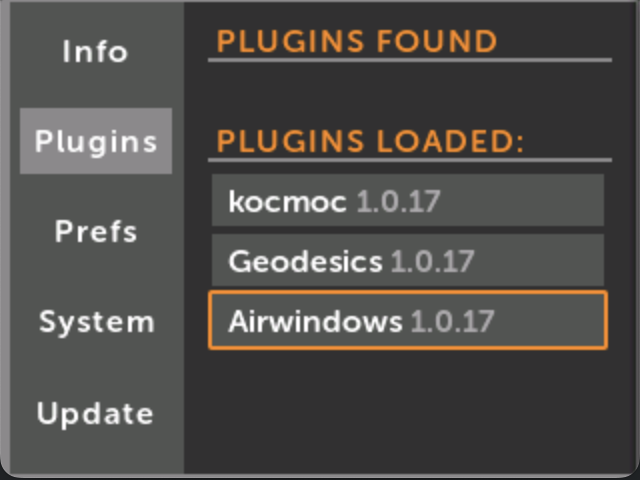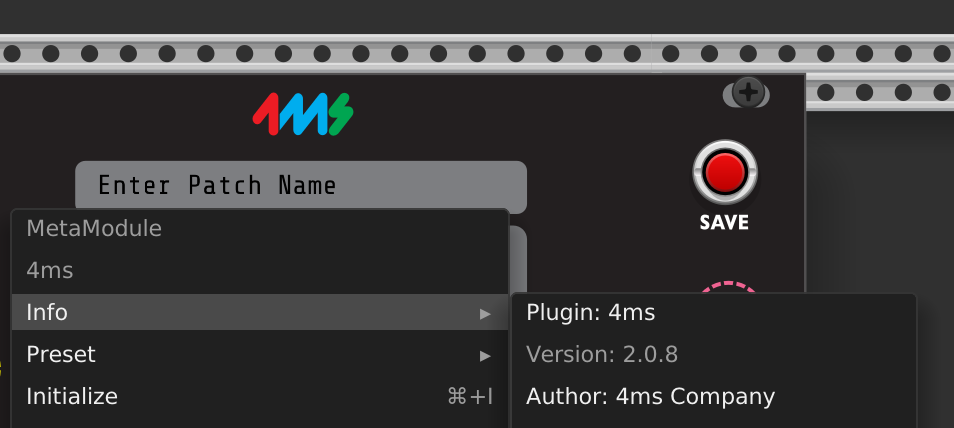Versions
There are many different versions associated with the MetaModule, VCV Rack, and third-party plugins. This guide explains the different versions you may encounter.
There are three versions to consider when we talk about using plugins on the MetaModule:
-
Firmware version: This is the version of the low-level software running on the MetaModule hardware: the MetaModule "engine", if you will.
-
Plugin version: This is the version of the third-party plugin that you load onto the MetaModule
-
SDK version: Essentially the minimum firmware version required to run this plugin (read on for details)
Each of these is discussed in detail below:
Firmware Version
-
The Firmware is the code that runs on the MetaModule hardware.
You can see the firmware version by clicking the Settings button in the Main Menu.
The firmware version is displayed next to the words "Firmware version: ".
For example, the firmware version in the picture is v1.2.1.
You can check the latest firmware version available from the Downloads page
Plugin Version
-
Each plugin that runs on the MetaModule can have its own version.
You can see the plugin version by looking at the file you downloaded: the version will be at the end of the file name.
You can also see the version of what's loaded on the MetaModule by going to the Settings > Plugins page and looking at the version next to each plugin name.
The plugin version is used by the plugin developer to track updates to the plugin itself. It has nothing to do with what firmware version it requires. For instance, the first release of a plugin might be v1.0.0. This might have been built to run on firmware v2.1. The plugin developer might add some more modules and bump the version to v2.0.0, but it still runs on firmware v2.1. Then they might fix some bugs and then call it v2.2, but it still runs on firmware v2.1.
(Note that prior to v2.0 firmware, the plugin version reflected the firmware version, but this is no longer the case.)
Note that the VCV Rack plugins have their own versioning system. The version discussed above is the MetaModule plugin version. You can check which VCV Rack plugin version the MetaModule version is based on by looking at the Plugins webpage.
SDK Version
-
Plugins are built using the MetaModule SDK. The SDK has a version, which closely follows the minimum firmware version it needs to run.
There's no way to easily see the SDK version of a given plugin file. In general, always use the newest version available.
If there is a currently active development version of firmware (aka beta version), then it will have the tag
-dev-Xin the filename:Plugin-v0.1-dev-12.mmpluginThis indicates the plugin will only run on development firmware version
dev-12.0or later (up to but not includingdev-13).
Compatibility between Firmware version and Plugin version
In general, if you use the latest versions of all plugins and the latest firmware version, then everything will run. But if you want to understand how it all works, then here are the rules for determining compatibility.
First, some terminology:
Version Major, Minor, and Patch
We use semantic versioning to determine compatibility. Versions have three parts: major, minor, and patch.
For example, v1.2.3 has a major version of 1, a minor version of 2, and a patch version of 3.
For a plugin to run on a particular firmware version:
-
The major versions of the plugin's SDK and the firmware must be the same
Example: a plugin with SDK v2.X will run on firmware v2.X.Y, but not on firmware v3.A.B or 1.C.D
-
The minor version of the plugin's SDK must be equal or less than the firmware.
Example: a plugin with SDK v1.2 will run on firmware v1.3.x or v1.2.x, but will not run on firmware v1.1.x
-
The patch version doesn't matter (and usually SDKs don't have a patch version)
Example: a plugin with SDK v1.2.5 will run on firmware v1.2.1 or v1.2.9
Instead, when you load a plugin on the MetaModule, it's scanned by the MetaModule to determine if it's compatible with the firmware you're running.
When does the version matter?
Note that this is a new policy starting with firmware v2.0 (April 2025) -- prior to this the plugin version was linked to the firmware version it required.
4ms VCV Rack Plugin version
-
The VCV Rack plugin of 4ms modules also has a version, which is unrelated to firmware and plugin SDK versions.
You can see the version of the 4ms plugin for VCV Rack by right-clicking any 4ms module and looking in the
Infosub-menu.This version number does not correspond to the firmware version or plugin versions or API version. The major version indicates the major version of VCV Rack that it will run on (Rack v2) and the minor and patch versions indicate revisions and bug fixes to the plugin.
Always use the latest version of the 4ms plugin for VCV Rack. In terms of compatibility, it will always generate patches that run on all firmware versions (though, of course not all features may be available for earlier versions).
Technical details on Plugin versions (for developers)
This section is meant for plugin developers or anyone curious how versioning works with plugins. Nothing in this section is necessary to know or understand in order to use the MetaModule and plugins.
Plugins have the SDK version used to compile the plugin in two places:
- Inside the
.mmplugintar bundle, there is a file calledSDK-X.Xwhich is automatically generated by theplugin.cmakebuild script. - In the metamodule-core-interface library that the plugin compiles against,
there is a function
get_version()
The SDK-X.X file is present so that the plugin loader can abort early if it
untars a plugin with an incompatible version. This file provides a small amount
of assurance that executing the code in the plugin will not crash.
The get_version() symbol is called only after the first two checks have passed.
This returns a major, minor, and revision.
Extracting contents of a plugin file
If you have an unknown plugin and wish to open a plugin up to see what version it needs, you
can extract the contents.
- On MacOS, right-click the .mmplugin file and open it with "Archive Utility"
- On Linux, type the command: tar -xf PluginFileName.mmplugin
- On Windows, you can use a MinGW shell and type the Linux command. Or you
may be able to use 7zip or TarTool if you rename the .mmplugin file to end
in .tar.
Once you have it extracted, you will see a file starting with SDK-. This
indicates the version. For instance SDK-2.0 means the plugin requires
firmware v2.0 or later (but earlier than the next major release which is 3.0).